The software I'm using to write my novel is StoryMill. I could use any word processing program, such as Word, Pages, Scrivener, etc., but I chose StoryMill. Here's why.
At the time I decided to write a novel, I was struggling to organize the timeline of the story. Word and Pages didn't have a tool to help with that, so I turned to software that had been developed specifically for writers working on novels (or books). I did a little online research and discovered StoryMill had what I was looking for.
What I liked about this feature in StoryMill was this: Each scene gets its own document, if you will. At the bottom of each document is another screen where you can input the start and end dates and times of when the scene occurs. That information is then rolled up into an overall timeline. Once the same step is completed for every scene, voila…you have a complete timeline of your novel.
That's one of the other things I liked about StoryMill: Below the section where I would type my text was another section where I could capture all kinds of information about the scene I was working on. This information would include any NOTES, PICTURES, TAGS, LINKS, or INFO. I'm someone who likes to be organized, so I figured StoryMill provided me with the simplest means of organizing any material I might want to include with each scene. (I've also discovered that, although the heading may be PICTURES, for example, you can use that section for any purpose related to your scene. In other words, you can adapt the software to your purpose, making the writing of your novel easier. I appreciate that flexibility.)
There was a bit of a learning curve to figure out how to use StoryMill (I'm not the most computer savvy person). To help with that, I went to YouTube and watched the StoryMill tutorials a number of times. I also printed the StoryMill manual, which I got on the Mariner website. Both helped me a great deal in getting up and running with StoryMill as soon as possible.
Here are a few other features I like about the StoryMill software:
1. Annotations: Let's say you're writing away, and a thought comes to you about something you've just written, but it doesn't fit into the text. Simply highlight the related text and click on the Annotate icon at the top of the screen. This opens a small window called Annotated Info. A portion of the text you've highlighted appears in the Name field. Then below that is a section where you can capture whatever you want to. When you're done, simply click on the red dot. The annotation window closes, and you're returned to your text. The text you've annotated is underlined and turns blue, indicating an annotation is associated with it. Whenever you want to access the annotation again, simply click anywhere in the underlined text.
2. Snapshots: I love this feature. Let's say you're about to edit something you've written, but some of what you want to change is experimental (you're not sure it'll work), and you don't want to lose your original text, just in case. Simply take a Snapshot of it. StoryMill captures the entire scene you're working on, so you never lose your original draft. You can call Snapshots up anytime. when you do, your screen separates in half: the left half contains the Snapshot, and the right half contains the current draft you're working on. Very cool. (Before I begin editing any scene, I always take a Snapshot, to ensure I have a copy of what I wrote. Then I begin.)
StoryMill is not without its glitches. Sometimes, especially after I've paused to reread something to or work on something else, StoryMill seems to need a second or two to catch up to what I type. I find this annoying, especially if I want to see it in front of me right away, or if I change my mind while I'm typing and want to type something else. But it's nothing I can't handle.
Regarding Snapshots, when you open a Snapshot, presumably, you're supposed to be able to look at the Snapshot on the left side, and type on the current draft on the right side. But I'm not often able to get the cursor in the current document, which means I can't type in it. So, for me, Snapshots are more a reference tool. If necessary, I can highlight something in a Snapshot, then copy and paste it in my current document. It's a workaround, but it works.
I've contacted Mariner regarding these two complaints, and the response I got was that the software couldn't be changed at this time because of a legal battle with the developer of the app. So Mariner's hands are tied, but, regardless, I'd still recommend StoryMill as an overall suitable program for anyone wanting to write a novel (or any other type of book broken into chapters and scenes/sections).
Oh, and another reason why I bought StoryMill over other writing software is because it was offered, years ago, at a considerably reduced price on writersdigest.com. I thought, if it didn't work for me, I wouldn't have made much of a financial investment in it. Turns out, it's working for me just fine.
I believe StoryMill is available only for Mac computers. Check it out, if you're interested.
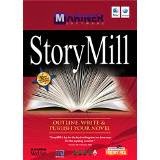
No comments:
Post a Comment